scroll down for english text
Algunas de vosotras me habéis preguntado por la impresora Canon Selphy en el blog o en Instagram. Algunas porque ya la habéis comprado y la tenéis un poco atravesada (me suena mucho este tema! :D) o porque quizás os estáis planteando adquirirla para utilizarla en vuestro Project Life o trabajos de scrapbook en general.
Hoy os voy a explicar las dos maneras en las que yo he utilizado la Selphy para imprimir mis fotos... sin wifi. Sin Wifi porque nunca me ha funcionado la conexión de la impresora. Ni en la casa que vivía antes ni en la de ahora. He hecho todos los pasos para conectarme, me he bajado la App y nunca ha detectado el wifi conectado. Pedí ayuda externa y nada... Con la consiguiente frustración que supuso cuando me la compré, tuve que obviamente, utilizar la via USB para poder imprimir. (Tenéis via wifi, USB y tarjeta de memoria DLSR)
Así que nada de imprimir desde el móvil felizmente. Esto es lo que hago yo en casa para imprimir mis fotos del PL:
1º Manera:
1_primero pienso en qué tipo de bolsillo va a ir la foto, para saber la medida que necesito. Va a ir en un bolsillo 4x3 pulgadas? 4x6? Quiero que sea cuadrada? 3x3? Otra medida especial?Abro mi foto en Photoshop (los mismos pasos os servirán para el Photoshop Elements) y le añado los retoques que necesite. Aunque normalmente, ya lo he hecho desde el móvil con la app VSCO.
2_Lo siguiente que hago siempre es abrir un nuevo documento/canvas en blanco de 4 pulgadas de alto por 6 pulgadas de ancho. Como es algo que hago a menudo, ya tengo esta medida guardada en la librería de Presets.
El resto de características del documento las tendríais que cambiar a colores CYMK para imprimir.
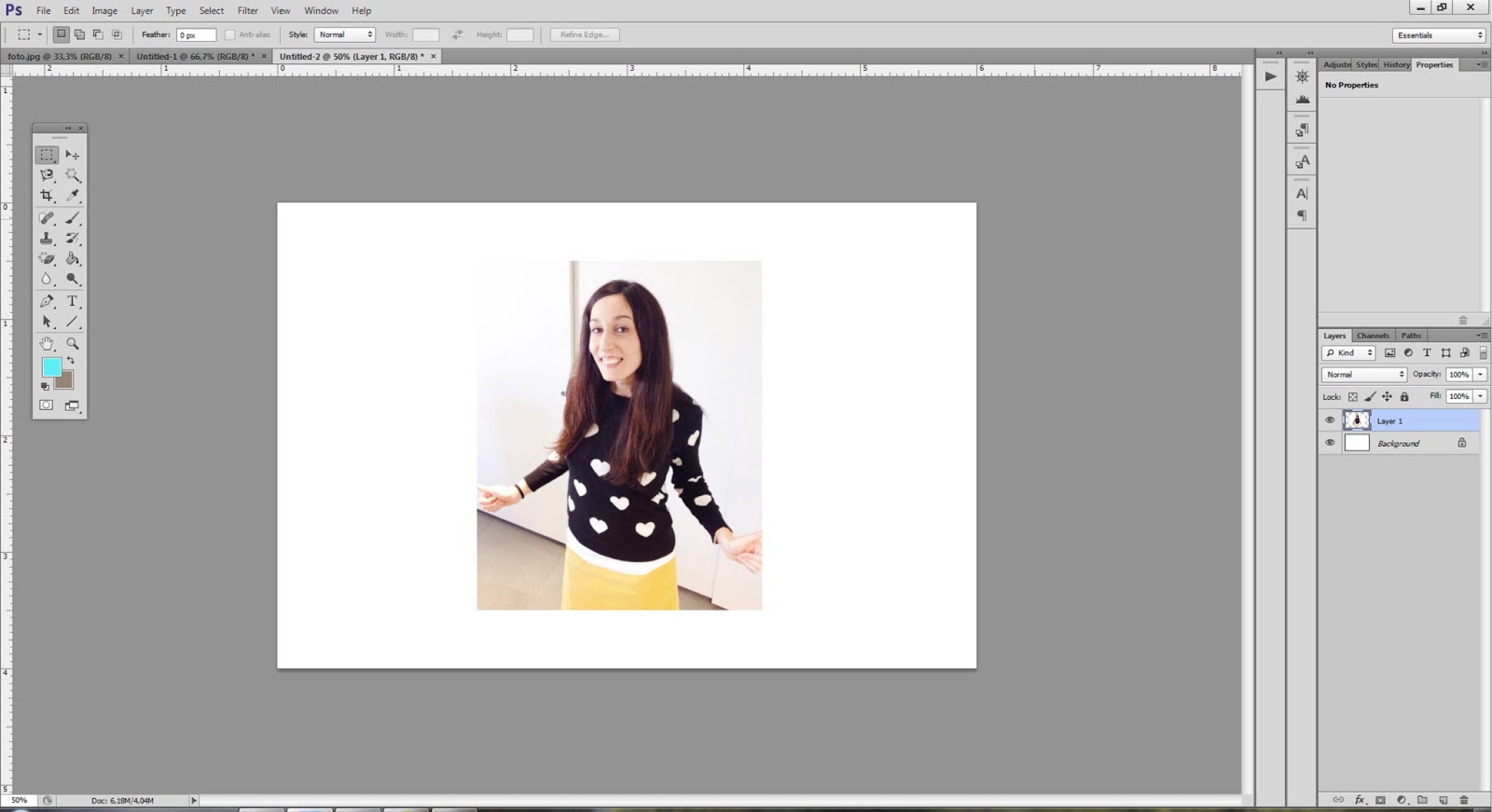
3_Vuelvo a la foto que he abierto, pulso la combinación de teclas CONTROL A + CONTROL C, vuelvo al documento en blanco de 4x6 y pulso CONTROL V. Ajusto la foto dentro del canvas a la medida que quiero. En esta ocasión necesitaba una foto más pequeña de 4x3.
Lo último es guardar la imagen con Guardar Cómo -> .jpg Format Options Baseline Standard IMPORTANTE. Si no lo guardáis en Baseline Standard la Selphy no reconocerá el .jpg
Por último, cojo un pendrive pongo todas las fotos que quiero imprimir dentro y una vez puestas dentro, lo conecto a la Canon Selphy por la conexión destinada para ello.
En la pantalla, os irán apareciendo una a una las fotos que reconoce, para seleccionarlas debéis pulsar arriba, donde pone COPIES +, y luego pulsáis derecha o izquierda para seleccionar la siguiente foto. (Si os sale un interrogante, en vez de una foto es porque no reconoce el formato)
Cuando tenéis seleccionadas las fotos que queréis, pulsáis el botón print que está más a la derecha. Y fin!
El tema está en que guardando el documento en 4x6 pulgadas exactas, forzáis a la impresora a imprimir en esa medida. Si cogéis una foto cualquiera que tengáis y la ponéis directamente en un pen o tenéis suerte y os funciona el WIFI y la metéis/enviáis a la impresora, ésta la expandirá de una manera que seguramente no os gustará. Y la opción EDIT es muy limitada, por no decir que no sirve de casi nada.
2º Manera:
Cuando no tenía acceso a ningún programa de edición o no sabía el truco de Baseline Standard (más o menos por aquí), utilizaba la aplicación del móvil PicFrame. Seleccionaba el marco que veis en azul que imprime dos fotos en un mismo cuadro y escogía las fotos desde la librería de mi móvil. Una vez hecho el collage; guardaba la imagen en el móvil y luego, las exportaba al ordenador. Una vez en el ordenador, las metía en el pen y del pen a la Selphy.
La Selphy SÍ reconoce las fotos guardadas por PicFrame.
(applause)
Una vez en la Selpy, sólo tenéis que repetir los mismos pasos que os he contado antes para imprimir.
Con el PicFrame, la impresora tampoco deforma la medida del documento. Entiendo que PicFrame debe forzar el documento a tener 15cm de largo.
Cosas importantes a tener en cuenta:
- El papel de la impresora, (una vez partidos los laterales por la línea de puntos algo que se hace al final, una vez la impresora ha terminado de imprimir), no mide 4x6 pulgadas o 10x15cm exactos. Esto es así (de frustrante) si necesitas que tus fotos tengan la medida estandard. Es decir, que si las ponéis en un bolsillo de fundas 4x6 bailarán mucho.
- Cuando preparéis la fotos en el Photoshop o cualquier otro programa de edición, tenéis que dejar espacio a ambos lados porque al rasgar por la tira de puntos perforada os comerá un trozo de foto por lado. De aquí que en PicFrame, siempre dejaba a la parte exterior de la foto lo que me importaba menos que se cortara (sigh!) Por eso, veis la foto "Colmado" del revés, porque si la dejara del derecho, quedaría un trozo de plato cortado. Por poner otro ejemplo: No podéis poner dos fotos de 4x3 una al lado de la otra porque salen cortadas. Así que si quieres hacer 4x3 reales, tienes que gastar un papel cada vez.
- A mí las fotos me salen un poco más oscuras cuando las imprimo. Pero lo soluciono añadiéndole luz extra cuando las edito. He leído por internet que hay gente a las que les cambia mucho el aspecto. Este no es mi caso.
- En general, imprimir con la Selphy sale más caro que llevarlas a imprimir a una tienda de fotos.
- La tinta y el papel se venden en un pack. Cuando no encuentro en la Fnac o en Foto K, tengo que comprarlo en Amazon.
Con el tiempo he ido adaptándome a los inconvenientes y hay cosas que casi no me molestan pero sé positivamente que en el momento que pueda imprimir con mi impresora grande en papel de foto, me cambiaré. Aún así, si no hubiera tenido la Selphy, seguramente no hubiera podido hacer un Project Life anual como es el caso de estos dos años pasados... Y no hubiera aprendido tantos trucos para buscarme la vida con ella :D
Si tenéis alguna pregunta, no dudéis en hacérmela en los comentarios!
Espero que este post os sirva para no desesperaros tanto como me pasó a mí :)
Un abrazo
Un abrazo
-------------------------------------------------------------------------------------------------------------
Some of you asked me about the Canon Selphy printer via blog or via Instagram. Some of you have already bought it (and you feel a little frustrated. I have been there!) some of you are thinking about buying it.
Today I am going to show you the two ways I know to print with my Selphy without WIFI.
Yes, without wifi because it never worked out. It didn't work out in my former home, nor in the current one. I downloaded the app, I followed the instructions, I asked for help and nothing. So, after seeing the situation and feeling the frustration I had to use the other ways to print. You should have three ways to print: wifi, USB and camera memory card.
So, this is what I do to print my PL photos:
First Way:
1_First I think in what type of pocket my photo is going to be placed: A 4x6? a 4x3? square? especial format? Then, I make the adjustments the photo needs in case I haven't done it in my mobile phone with VSCOcam. (Which is what I normally do)
2_I always open a new 4x6 inches canvas. I already have a 4x6 preset in my librery so I only have to select it and open it.
3_I select again the photo I opened and click the combination keys CONTROL A + CONTROL C (for windows) and I select again the 4x6 canvas and click the combination CONTROL V.
After that, I adjust the photo to the canvas.
Finally, you "Save as" the image in .jpg -> FORMAT OPTIONS BASELINE STANDARD. This is very important because if you don't click this option, Selphy won't recognize the format.
The last thing I do is copy all the photos I want to print in a pendrive and I insert it in the Selphy USB port. In the screen, you will see the images the printer recognize. You have to select the ones you want to print by hiting the up button (COPIES +) and then go left or right and keep on selecting the images. When you are finished with the selection, press Print.
That's all.
The thing is that by saving the image with your editing software in 4x6 inches you force the printer to print that size. Otherwise, if you just use another size the printer will expand the photo. And edit options inside the Selpy is very limited, not to say in almost nonexistent.
Second Way:
When I haven't access to any editing program (around here) or when I still didn't know that thing about the Baseline standard format (so I couldn't use photoshop), I used PicFrame App. I selected the one that is highlighted in blue above and I used the photos in my mobile library. After making the collage, I saved the collage in my camera roll, I exported it to my PC, I copied it in a pendrive and finally to the Selphy (remember Wifi doesn't work in mines :'D)
Selphy does recognize the PicFrame format and do not expand the photos (applause)
After that, you only need to repeat the previous steps to print.
Important things to know:
- Once you trim out the extra photo paper (thing that you need to do after you got the photo printed out) you won't have a true 4x6 inches photo. It is smaller. That means that if you need a true size photo to fit into a 4x6 project life pocket, it will pretty much dance inside the pocket.
- When you get your photos ready to print in the editing software, you need to leave some space on both sides of the canvas because a part of the image always get cut out on the borders. That is why you see the foto "Colmado" upside down in PicFrame app. I spinned it around because otherwise I will have part of the plate outside of the print zone. So, when I used PicFrame, I had to decide which part of the photo I cared less to be out (sigh!) Also, think that you can't print two 4x3 at once because they don't fit.
- The photos appear darker when printed out. But I just increase the brightness in the editing process and that's ok. I heard some people had some serious problems with the appearance with the time, but it is not my case.
- It is more expensive to print with the Canon selphy than to send the photos to a print shop.
- Paper and ink are sold in a pack. When I can't find it in Fnac or Foto K, I have to order it in Amazon.
As time went by, I eventually adapt myself to these headaches and now there are things that almost don't bother me, but I know that I will change to the big printer as soon as I have the chance. Anyway, I could possibly never have been able to follow up with my Project Life if I haven't got the Selphy printer with me... and I would never have learnt so many tricks to print if I haven't had so many problems :D
If you have any doubt, please, leave it in the comments.
I hope this post helps you out not to feel as lost as I felt at the beginning :)
I hope this post helps you out not to feel as lost as I felt at the beginning :)
Big Hug!






































